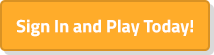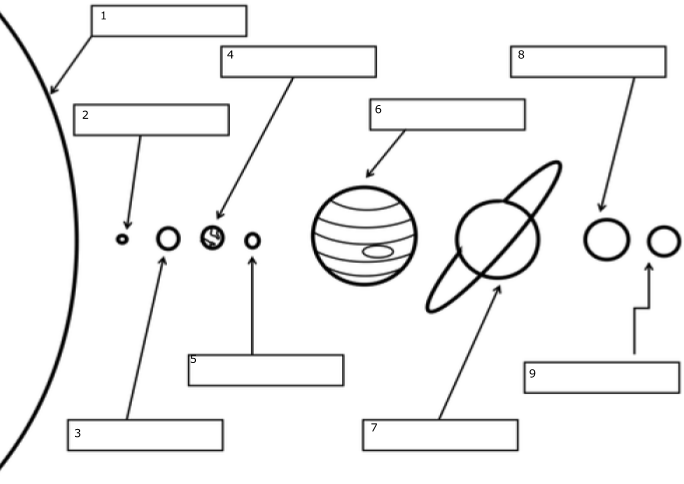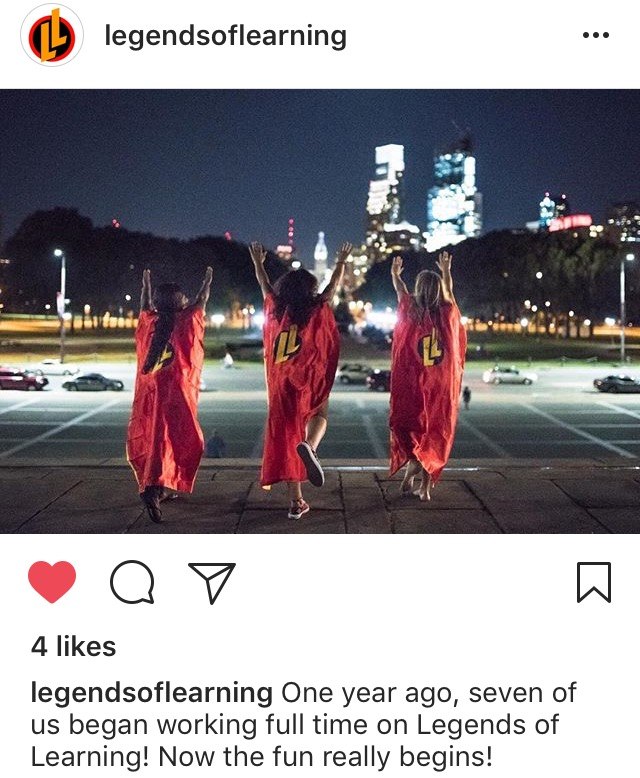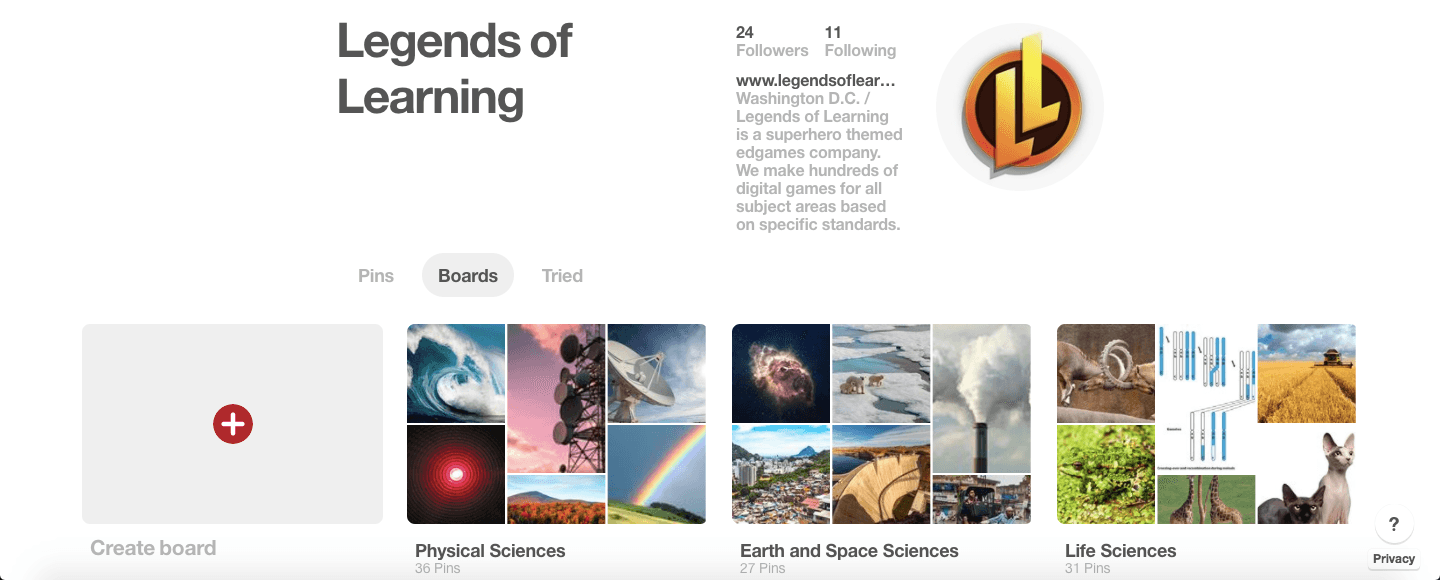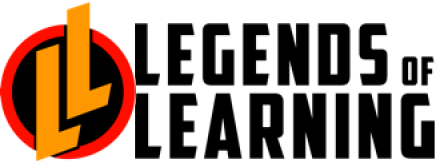Are you ready to bring engaging, game-based learning into your classroom? Legends of Learning is a powerful platform that makes learning fun, interactive, and aligned with educational standards. Whether you’re a teacher looking to enhance your lessons, a student eager to explore new concepts through games, or a parent supporting your child’s learning journey, getting started with Legends of Learning is easy and rewarding.
In this guide, we’ll walk you through 10 essential steps to help you set up, navigate, and make the most of the platform. From creating an account to assigning games and tracking progress, this step-by-step breakdown will ensure you’re ready to maximize the learning experience. Let’s dive in and unlock the power of educational gaming!
Congratulations! You’ve created your Legends of Learning account, and you’re ready to expand your science teaching superpowers. Let’s get started!
How To Get Started In 10 Steps
Here’s how to get started in just ten easy steps:
Step 1: Choose A Subject
Select Earth and Space, Life, or Physical Science.
Step 2: Choose A Learning Objective
Each subject has 26-35 different lessons, or Learning Objectives, each covering a specific science standard.
Step 3: Preview The Games
Each Learning Objective has 7-10 unique games. Click on each game to view teacher reviews, vocabulary words, and discussion questions. You can also play the games yourself, and leave your own ratings!
Step 4: Create A Playlist
Click the orange button above the games to be transported to the playlist-building screen.
Step 5: Drag & Drop
Pick your games and drag them into the playlist.
Step 6: Add Assessments
Open up the “Assessments” tab, choose how many questions to include, and add them before, between, or after the games.
Step 7: Customize
Shuffle the order of games and assessments, toggle the playlist’s duration, and give your playlist a name.
Step 8: Launch!
Hit the big green button! You don’t even have to add your students ahead of time; just send them to play.legendsoflearning.com and give them your teacher code, located at the top of the playlist. (Don’t panic; the “Students” tab will not appear in your account until you’ve launched a playlist and had students join.)
Step 9: Track Student Data
Watch as students progress through the playlist, and see their answers to quiz questions in real time. If you need to stop and review the mid-playlist, click the pause button.
Step 10: Download Results
All student answer data gets saved within the playlist for future reference. Download it as a CSV with the click of a button!
Boom! Your science class is now certifiably legendary.
If you have any trouble with these steps, check out helpful hints on the Hall of Knowledge, or don’t hesitate to contact us at support@legendsoflearning.com.